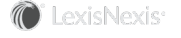Single Sign-on Sign-in
Client users are now able to sign in to CounselLink using the Single Sign in with SSO feature. Therefore, when a user selects to sign in using the SSO login function, they are then redirected to their organization's SSO login portal.
Once a client has properly configured a "domain" for their SSO process, they can then reach their Single Sign On page.
NOTE In order to use the new Office 365 Outlook Add in, a 'domain' configured as part of the SSO configuration. If the client does not have a domain configured user will NOT be able to use the new Outlook Add-in.
- From the CounselLink Sign-in page, click the Sign In With SSO link.
The 'Sing In to LexisNexis® CounselLink®' screen displays.
- Click the Sign In With SSO link.
The 'Sing In to LexisNexis® CounselLink®' screen displays.
- Enter the Email Address.
NOTE The Email Address is used to validate the user's Domain.
- Click Sign In With SSO
The Log In screen (as configured by the client on the Single Sign On Administration page) displays.
 .
. - Enter your credentials as appropriate, and then click Log In to access the CounselLink application.
Was this topic helpful? - Leave us a comment.