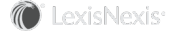Finding an Existing Matter
You can locate matters by using the Quick Search in the CounselLink header, selecting the Matters tab, or by using pre-configured search links in the Matters panel on the homepage.
TIP Click here to learn more about the search features in CounselLink.
Performing a Quick Search for Matters
You can use the Quick Search field on the top bar to find a specific matter or matters that match a search term. Choose Matters as the category if it is not already showing. Then, you can search globally by any matter attribute (e.g. name, number, status, etc.). This displays a list of the matters on the Matter Search page with matching attributes. If only one matter matches the criteria you enter, it opens up the Matter Overview page.

Accessing Matters from the Matter Panel on the Homepage
The Matters Panel on the homepage contains quick links to common searches performed on the Matters Search page. Clicking one will bring you to the Matters Search page with the filter you've selected applied to the results. You can also access matters that you've bookmarked (My Matters).

Accessing Matters from Info Tiles
You can also configure your info tiles to display matter links relevant to your needs.

Accessing Matters from the Matters Tab
Click the Matters tab from the top of the page. The Matters Search page displays with all active matters to which you have access. From here, you can use the search bar to find key words and filters and columns to modify your results. You can also use saved views to save your commonly used search criteria for quick access.